Audio Visual Troubleshooting

AV Aids and Visuals offer state-of-the-art audio-visual equipment to a versatile range of industries and contexts. We are passionate about delivering sustainable experiences for our clients through the use of audio-visual technology.
In this article, we will be identifying definitive ways to troubleshoot any audio-visual issues that may arise. It would be beneficial to consult a professional audio visual company such as AV Aids and Visuals to extend the quality and warranty on your audio visual equipment. The problem-solving cycle would include acting on the issue at hand, planning a specific action that is required, implementing the action plan, and checking the effectiveness or resolution of the troubleshooting issue.
- Ensure that all cables are securely connected. Loose cables could cause issues in presentations and could be an overall health and safety hazard.
- For audio issues, run a test to ensure that the root cause of the issue is in fact audio. Double-click on any volume icons in the System Tray to make sure that the volume has not been accidentally reduced or muted. Another method is to click on Settings → Control Panel → Sounds and Audio Devices to investigate any changes in volume. Another way to check is that the Headphones option is not selected.
- For all visual displays that may not be reflecting accordingly, try to identify if this is a sync or signal issue. For system-related issues, ensure that the toggle on the equipment has the ability to project and display from your computer that is connected to the display as the external source.
- Projector issues could be related to external complex systems such as monitors that could have a blue screen or an issue connecting to a VGA adapter cable. One should always have additional VGA adapter cables on hand for best practice troubleshooting processes.
- Perform a site survey for events to get a full layout of the space
Contact AV Aids and Visuals for more information.